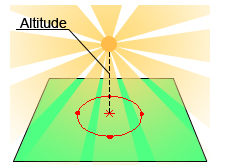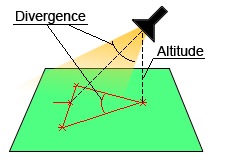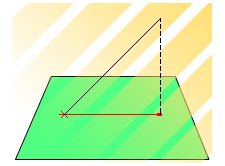The Manual mode lets you create your own lighting effects:
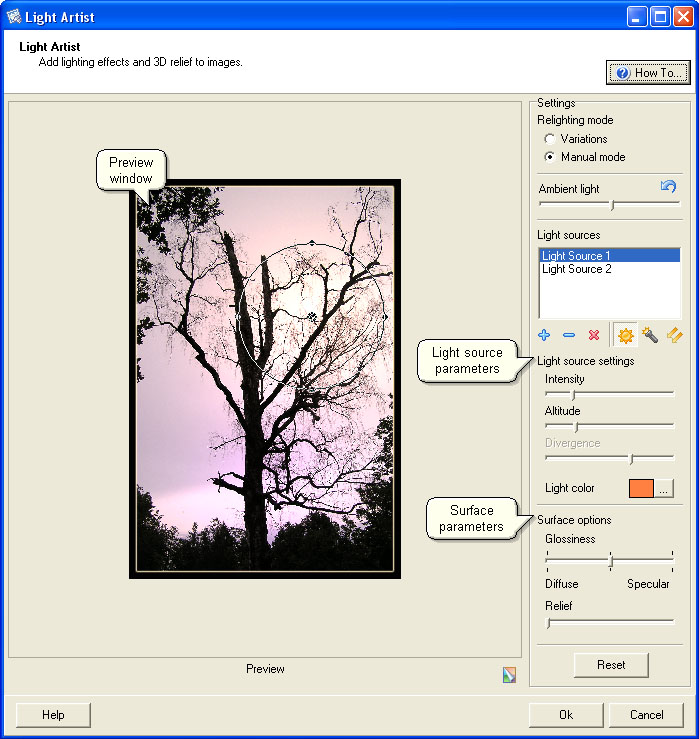
You can:
| 1. | Change Ambient light luminosity controlling the overall brightness of the image. If you increase this parameter value moving the slider to the right, the image will become lighter.
|
| To return to Default Ambient light, click |
| 2. | Add and remove light sources:
|
|
| 3. | Specify Light source type for each light source:
|
|
| 4. | Adjust Light source settings:
|
|
|
| · | Modify Intensity - the common parameter for all the light sources - by dragging the slider. It controls the brightness of the illuminated region.
|
|
|
| · | Modify Altitude for Omni and Spot light sources by dragging the slider.
|
|
|
| · | Modify Divergence for Spot light sources by dragging the slider.
|
| Note: The position of the light source along with other parameters (altitude, divergence, light angle) can be changed by dragging the light source control points inside the preview window.
|
| · | Change the Light color (color of the light source).
|
| 5. | Adjust Surface options:
|
| · | The Glossiness slider controls whether the surface of your image is dull (Diffuse) or shiny (Specular). Drag the slider to alter the image surface light reflection properties.
|
|
|
| · | Drag the Relief slider to the right to increase the embossing effect.
|
The preview window immediately displays all the changes you specify without really applying them to your image.
To view the original photo, press and hold
Click Reset to jump to the original image.
Click Ok to apply the changes you've specified to your image so that later you could save it to the original or new file.
Click Cancel to exit the plugin.
© 2005-2006 VicMan Software. All rights reserved.